You can redirect your add-on domain to another domain.
1. Log in to your cPanel account.
2. In the Domains section, click on Redirects.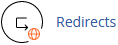
3. Under Add Redirect, you should enter the following details and choose the appropriate options.
Type: Choose Permanent (301) or Temporary (302).
https?://(www.)?: Choose the Addon domain to redirect. You can also redirect a specific page.
Redirects to: Points to where you want to redirect your current addon domain.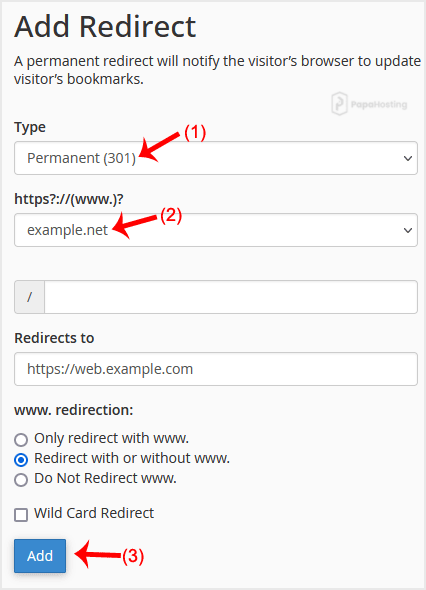
4. Click on Add.
Congratulations! You have successfully created a redirect for your addon domain.

