1. Log in to your cPanel account.
2. In the Email section, click on Global Email Filters.
![]()
3. Under Current Filters are displayed all existing filters. Click Edit next to the appropriate one.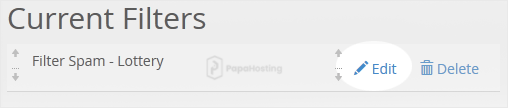
4. Make the desired changes to the filter.
5. Click on Save.

