1. Log in to your cPanel account.
2. In the Databases section, click on phpMyAdmin.![]()
3. Click on the Expand icon from the navigation tree in the left sidebar.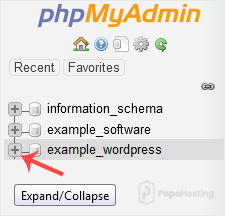
4. Select the appropriate table you want to delete. If you're going to delete table "wp_links", choose it.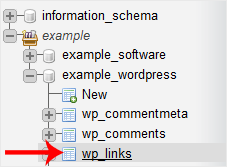
5. Now click on Operations.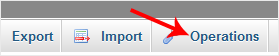
6. Scroll down and then click on Delete the table (DROP).
Warning: The whole table will be removed. Please, note that it will be impossible to restore it, especially if you don't have a backup.

