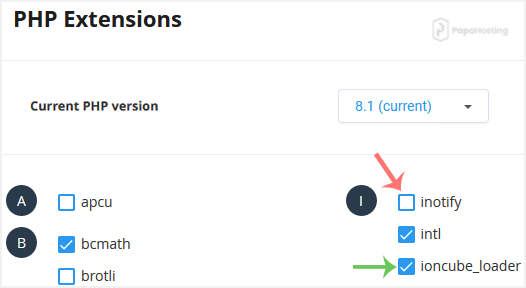You can use CloudLinux Selector to enable or disable available PHP extensions in DirectAdmin.
1. Log in to your DirectAdmin account.
2. In the Extra Features section, click on Select PHP version or type Select PHP in the navigation filter box. The option will appear. Click on it.
![]()
3. Click on the Extensions menu.
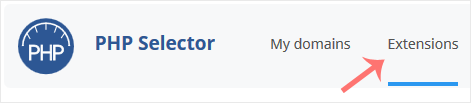
Note: If the Extensions page shows an error related to the native PHP version, change it to a non-native version first.
4. To enable the extension, check-mark the option you want to enable. Uncheck it if you want to disable it.